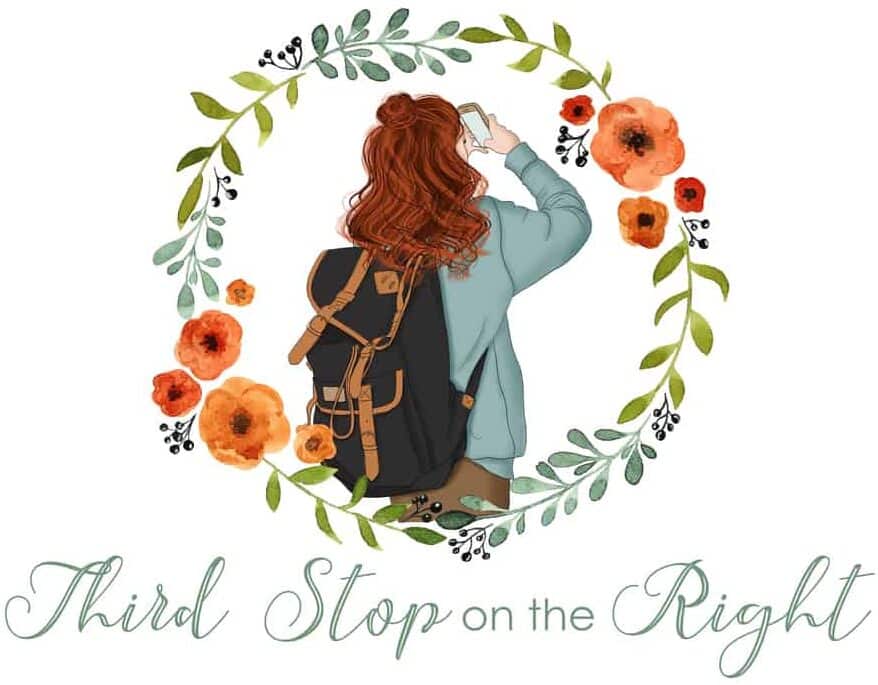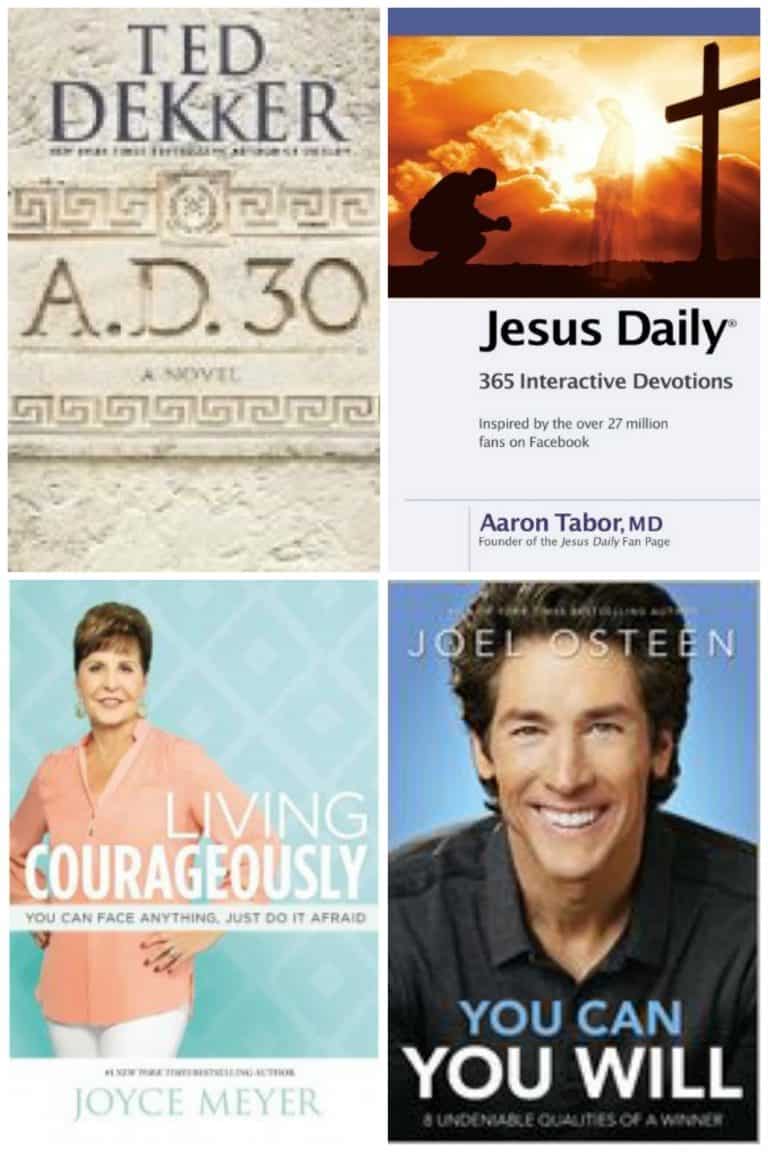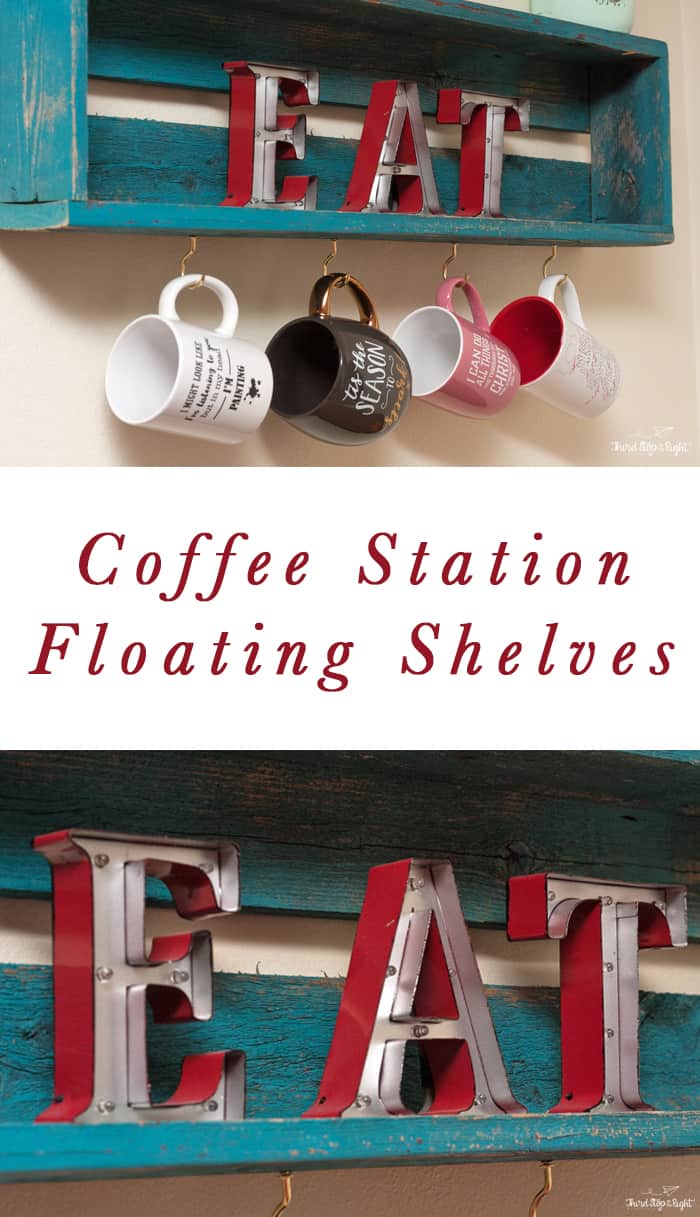I discovered digital scrapbooking several years ago. It was a nice way to preserve our family memories in a unique way. I’d then have the pages printed in one of those cute photo books. I even made our wedding album that way.
I discovered digital scrapbooking several years ago. It was a nice way to preserve our family memories in a unique way. I’d then have the pages printed in one of those cute photo books. I even made our wedding album that way.
In order to create these projects, I’ve bought a lot of digital scrapbook kits over the years. This also means I’ve spent a lot of money. For every idea that I had, it would take at least two or three kits. That’s why I like Graphic Stock so much.
I am way behind on making many scrapbook pages for my pregnancy with Baby R. Yep, that’s pretty much how things go with the second baby. All of the cute graphics on Graphic Stock have inspired me to get started, however.
I started with the Pregnant Woman With Hearts stock image, but I thought it would be adorably cute to put an ultrasound photo on Baby R in the belly instead of the hearts that were originally there. It is actually easier than you may think. I use Photoshop Elements as my photo editing software so I’m going to show you how I made this scrapbook page using that.
 First, save the image from the Graphic Stock website and open it in Photoshop.
First, save the image from the Graphic Stock website and open it in Photoshop.
 I then used the Magnetic Lasso Tool to select around the belly section. The cool thing about this tool is that it automatically detects lines and snaps to those lines.
I then used the Magnetic Lasso Tool to select around the belly section. The cool thing about this tool is that it automatically detects lines and snaps to those lines.
 Once you have selected the entire belly section, press “delete.” Then hit “Esc.”
Once you have selected the entire belly section, press “delete.” Then hit “Esc.”
 Open the ultrasound picture in a separate file. Crop as close to the party you want in the belly as you can. Then drag that layer onto the pregnancy graphic.
Open the ultrasound picture in a separate file. Crop as close to the party you want in the belly as you can. Then drag that layer onto the pregnancy graphic.
 Scale the ultrasound picture so it will fit in the belly.
Scale the ultrasound picture so it will fit in the belly.
Now, this next part is essential to making this page work. On the right-hand side you will find the layers palette.
 Move the graphic layer so that is is on top of the ultrasound picture. Then, activate the ultrasound layer (click on it in the palette layer) and position it how you want it in the “belly.”
Move the graphic layer so that is is on top of the ultrasound picture. Then, activate the ultrasound layer (click on it in the palette layer) and position it how you want it in the “belly.”
 Then, all you need to do is add in your text and any other graphic elements you want. Of course, this isn’t the only type of graphic that you can use the Magnetic Lasso to cut out and layer images with. Get creative with your cut outs and layers. The possibilities are endless.
Then, all you need to do is add in your text and any other graphic elements you want. Of course, this isn’t the only type of graphic that you can use the Magnetic Lasso to cut out and layer images with. Get creative with your cut outs and layers. The possibilities are endless.
Right now, Graphic Stock is offering an amazing offer — a year of unlimited downloads for only $99. That’s unlimited images, vectors, icons, buttons, backgrounds, illustrations, and so much more. If you aren’t quite sure you are ready to buy yet, you can always try Graphic Stock free for 7 days.
Additionally, one lucky Third Stop on the Right reader can win a year’s subscription to Graphic Stock for FREE! With that, the possibilities are endless!
All it takes to enter is:
- Visit Graphic Stock.
- Leave a comment with the link to your favorite graphic and tell me what you’d made with it.
- In addition, you can get a bonus entry by tweeting about the giveaway. Just leave a comment telling me you tweeted and the link to the tweet.
This giveaway runs through July 6, 2015. One winner will be chosen from the comments section in this post. Good luck!